Advertising banner
The "Advertising banner" module allows you to configure advertisement images for display on list pages alongside regular results.
The banners appear in search results alongside other results. The frontend can freely determine the sorting of search results.
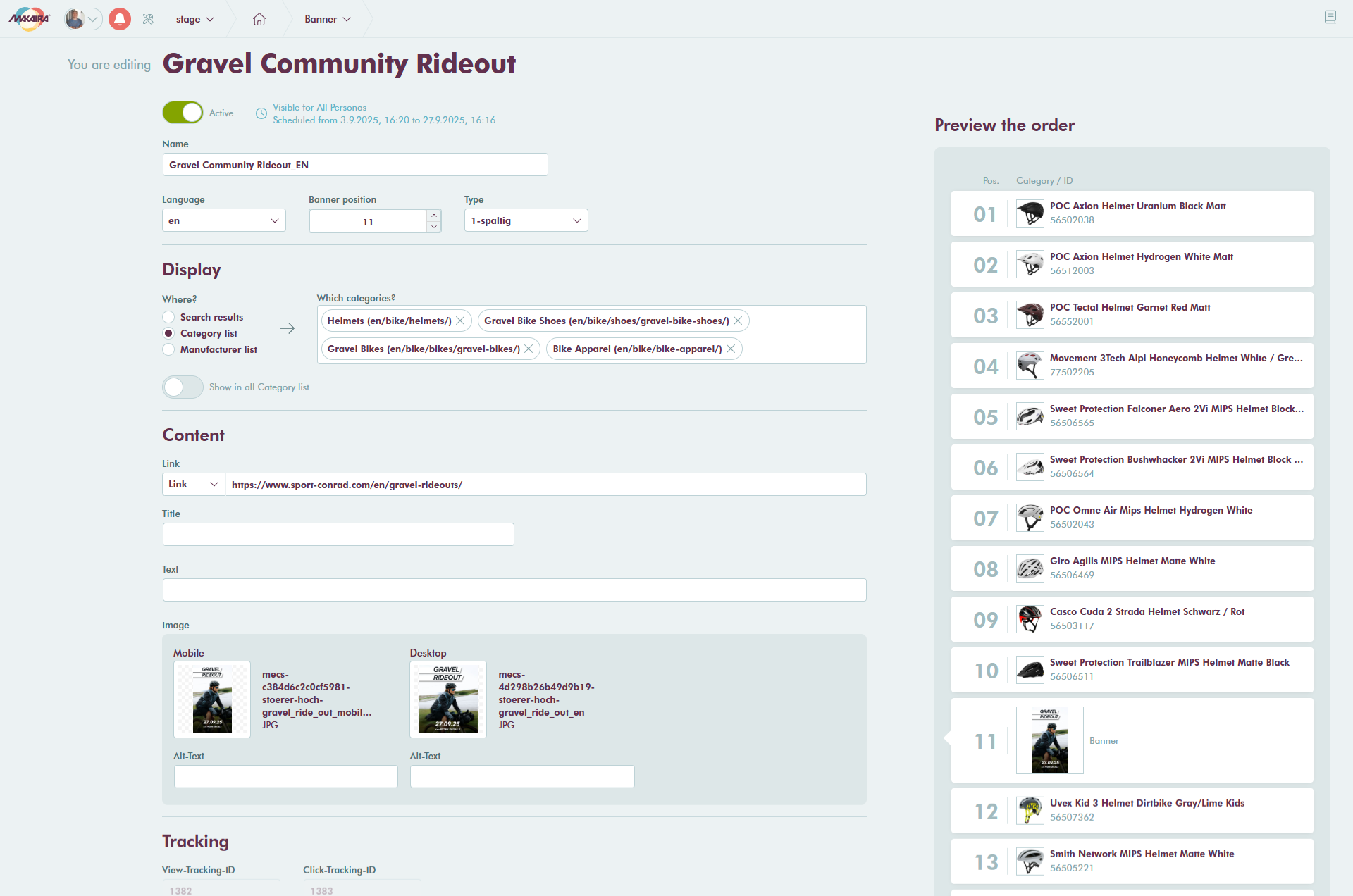
Configuration
Basic Settings
Active
Toggle to activate or deactivate the advertising banner.
Time-controlled playout and Persona-based visibility
Click the clock icon next to the Active toggle to open the "Time-based display" modal for configuring time-based and persona-based visibility settings.
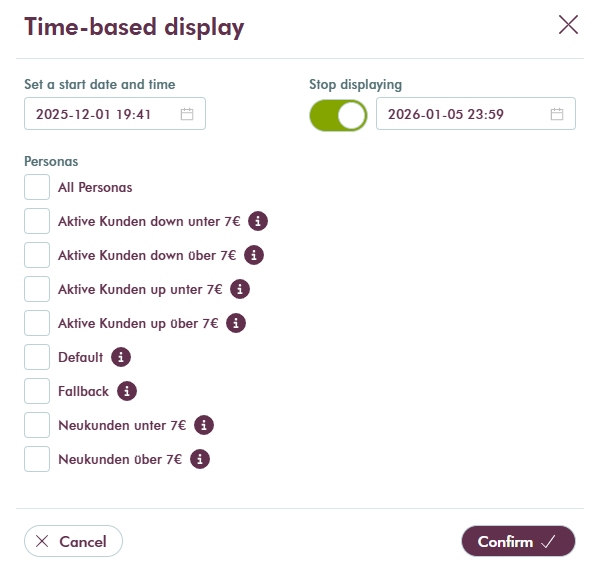
-
Set a start date and time: Choose a date and time for the banner's activation. Click the calendar icon to select.
-
Stop displaying: Enable the "Stop displaying" switch to set an end date. You can then specify the "Active till" date and time (inclusive).
-
Personas: Control visibility by selecting personas:
- All Personas: Banner visible to all user personas.
- Specific personas: Choose one or more persona groups from the list. Each option has an info icon for additional details.
Name
Used for identifying the advertisement within Makaira.
Language
Select different banners for various languages to optimize the website accordingly.
Position
Choose the numeric position in the results list (minimum value: 1).
Type
Configure options in the Settings page under Settings > Banners tab (URL: /settings/banners). These types signal the frontend about the banner size.
In the Settings > Banners page, you can:
-
Upload media label: Set custom labels for upload fields (e.g., "Desktop", "Mobile", "Tablet").
-
Banner types: Configure with:
- Label: Custom label for the banner type (e.g., "1-spaltig", "2-spaltig", "3-spaltig").
- Frontend variable: Auto-generated from the label for frontend identification.
- Device type checkboxes: Select device types (Desktop, Mobile, etc.) for upload fields.
Display Section
Where?
Select the article list type for the advertising banner:
- Search results: Appears in search result pages.
- Category list: Appears on category listing pages.
- Manufacturer list: Appears on manufacturer listing pages.
within (shown only when "Search results" is selected)
Configure where the banner should appear:
- search result only: In the main search results page.
- search suggestions only: In the autosuggest dropdown.
- search results and suggestions: In both locations.
for these search terms (shown only when "Search results" is selected and "Show in all" is disabled)
Enter a comma or semicolon-separated list of relevant search terms. Case and leading/trailing spaces are ignored. Umlauts/special characters require exact spelling. Multiple words are supported, displayed as removable tags.
Which categories? (shown only when "Category list" is selected and "Show in all" is disabled)
Search and select one or more category IDs by name.
Which manufacturer? (shown only when "Manufacturer list" is selected and "Show in all" is disabled)
Search and select one or more manufacturer IDs by name.
Show in all
Toggle to display the banner in all results of the selected list type without specific identifiers. The label changes based on the selected list type (e.g., "Show in all Category list"). When enabled, the identifier field is hidden, and the banner appears in all relevant lists.
Content Section
Link Type and Link
Select the link type for the banner: Link (custom URL), Product, Category, or Manufacturer. The link input field changes based on your selection:
- If "Link" is selected: Enter a custom URL (e.g.,
https://www.example.com/). - If Product/Category/Manufacturer is selected: A searchable dropdown for selecting the specific item.
Title
The title text for the banner, used as the "alt" attribute of the <img /> tag for accessibility.
Text
Additional description for the banner content, allowing multi-line input for promotional text.
Image
Upload images for different device types. The section shows upload fields for each enabled device type:
- Image Upload: Upload an image file for the device type, with a preview thumbnail.
- Alt-Text: Enter accessibility text for the image, important for screen readers and SEO.
The device types shown depend on the selected banner "Type." Configure device types and labels in Settings > Banners tab.
Tracking Section
View-Tracking-ID
Unique identifier for tracking banner views, auto-generated when tracking is enabled.
Click-Tracking-ID
Unique identifier for tracking banner clicks, also auto-generated when tracking is enabled.
The Tracking section is visible only when tracking IDs are present. If absent, tracking may not be enabled for your account or this banner.
Preview Panel
Preview the order
A live preview panel on the right side shows how the banner will appear in actual search results or list pages. The preview updates automatically with changes to display settings, identifiers, or language, showing the banner at its configured position in a numbered list.
Get Tracking Results for Advertising
Results can be downloaded as a CSV in the Advertising menu if tracking is enabled and the custom goal Tracking is implemented.
Updated 21 days ago
