Advertising space
Advertising space is intended to advertise or prioritize products among relevant search results. With the help of advertising space, Makaira offers the possibility of placing targeted products, manufacturers and categories on selected positions of the search results and/or categories with the "Advertising Places" module.
To draw the user's attention to the promotional items, we recommend highlighting them in the store as well as shown in the picture below.
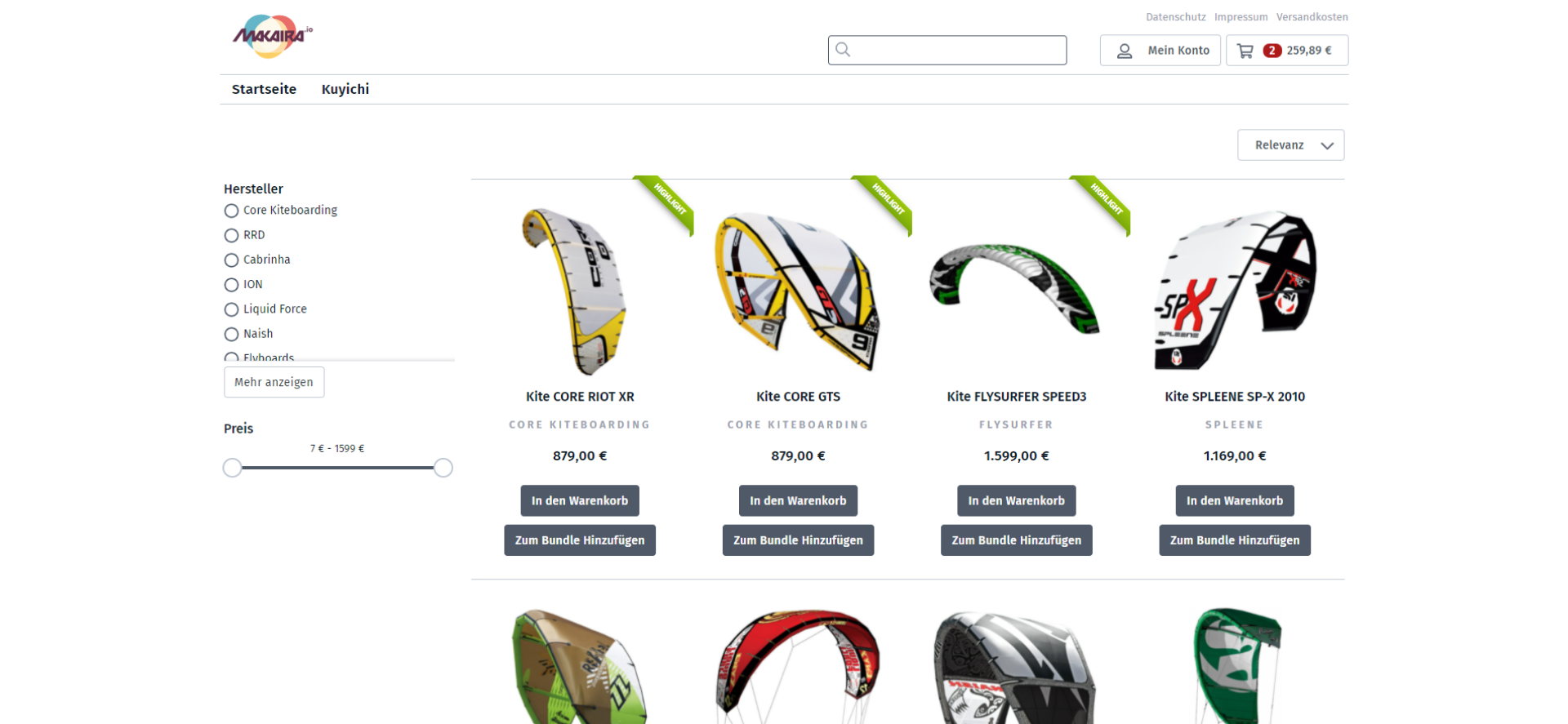
Advertising space list configuration
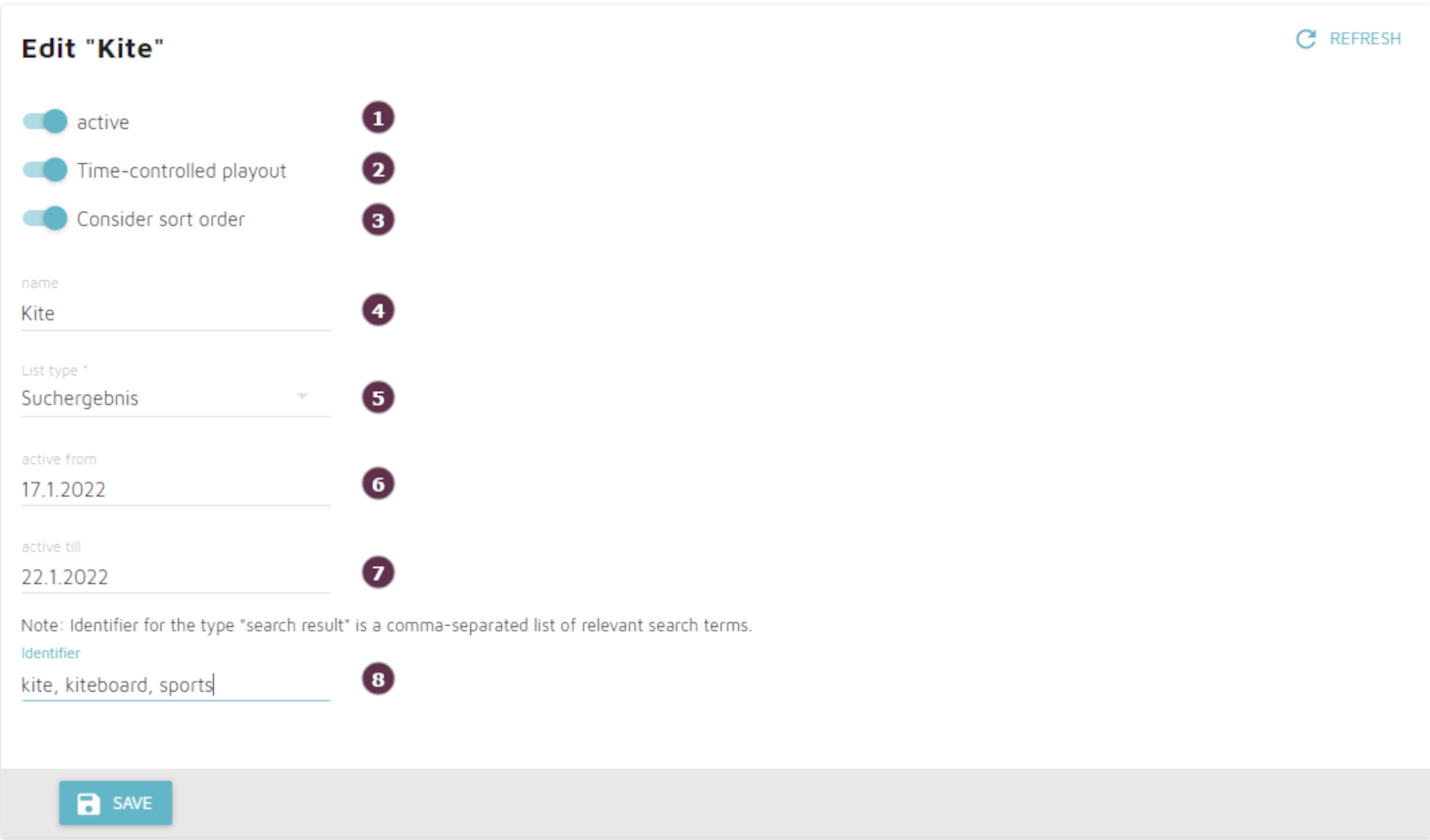
-
Active: Determines wether the advertising space entry should be applied. (1)
-
Time controlled playout: Specifies whether the ad space entry should be applied within a time window. (2)
-
Consider sort order: Specifies whether the placed items should take into account a supplied sort order. If this option is disabled, placed items will always be sorted at the beginning of the item list. (3)
-
Name: The name is used for identification within Makaira and overview for the user. (4)
-
List type: Here you can set for which type of article list the advertising space list should be used. You can choose between: Search result, category list and manufacturer list. (5)
-
Active from: Sets a date from which the ad space entry should be applied. (6)
-
Active till: Sets a date up to which the ad space entry should be applied (inclusive). (7)
-
Identifier: Using the identifiers you can control when Makaira adds the manually-placed items, categories or manufacturers in the selected list. The type of identifier depends on the selected list type:
- For the "Search result" type: a comma-separated list of relevant search terms. Upper/lower case and spaces at the beginning and end of the entry are ignored. Umlauts/special characters are only found in exact spelling. The use of multiple words as search terms is also supported.
- For the type "Category list": the ID of the category.
- For the type "Manufacturer list": the ID of the manufacturer.
If there are several ad space entries with the same identifier, the last one created will be used. Antonomy cannot exclude ad space entries.
Assigning advertising spaces
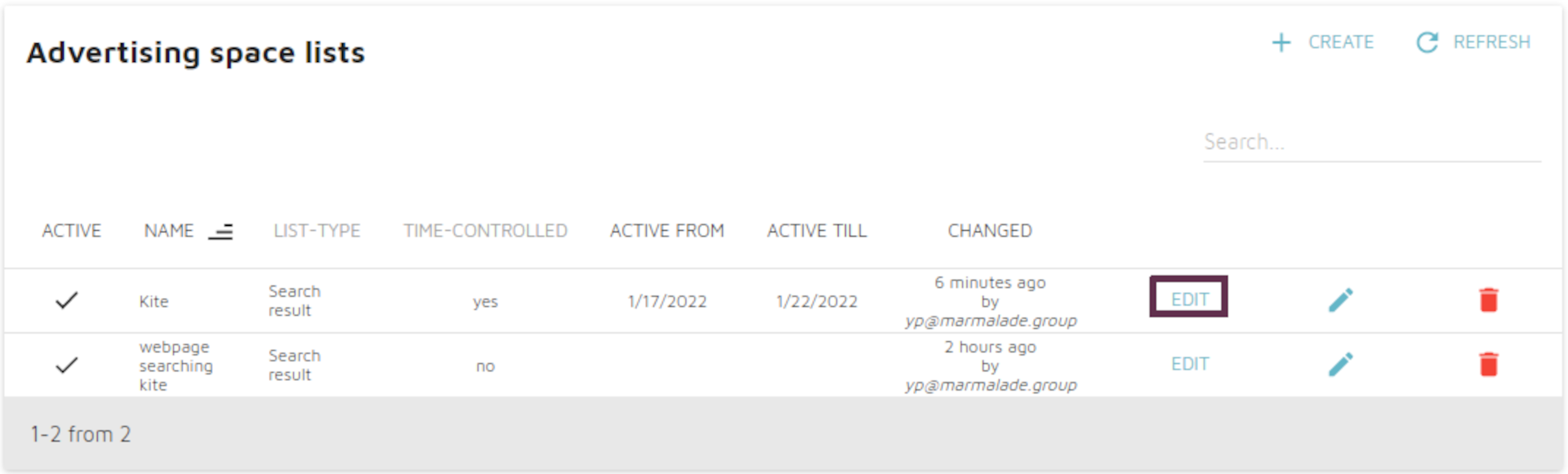
The created advertising space can be assigned with particular search results, manufacturer and category lists. Products, manufacturers and categories for the previously configured search terms can be placed manually in the search results.
the desired products/manufacturers/categories can be searched in the respective tab using the right table and assigned to the left table. If the selected entries are already part of the native search, they are removed from the normal search and displayed only on the advertising spaces. If the selected entries are not part of the native search, they are additionally displayed on the advertising spaces.
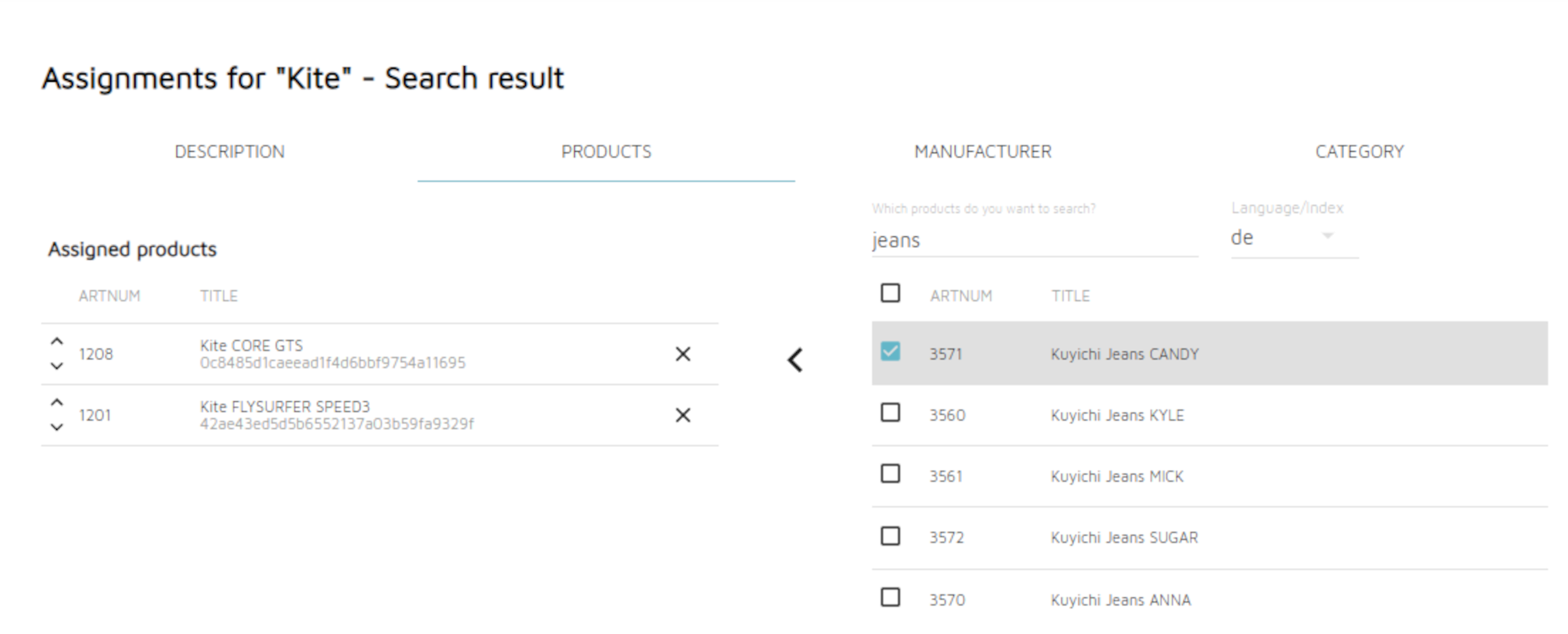
If several entries of the same type (product, manufacturer, category) are selected, their order can be changed by drag and drop.
Products
A special wetsuit is to be added to the product results. In the right area, the desired wetsuit is searched for using the search for Suit. In the list of results below it is selected and by clicking on the arrow to the left it is placed on advertising position one.
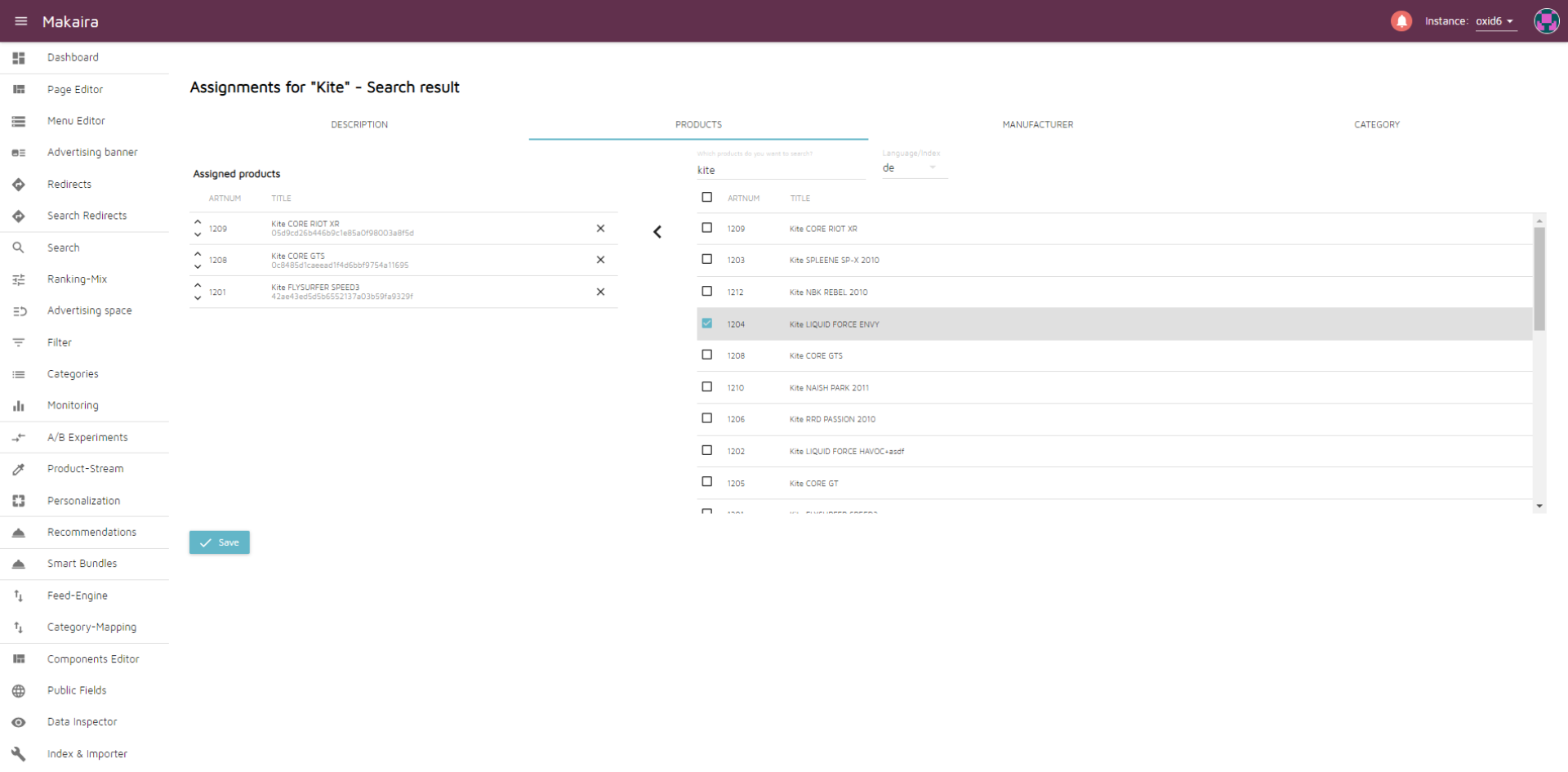
Manufacturer
The manufacturers Ion and Liquid Force are to be added to the manufacturer results. In the right area, the terms are searched for one after the other and placed on the advertising spaces by clicking on the arrow to the left. A re-sorting can be done by drag and drop.
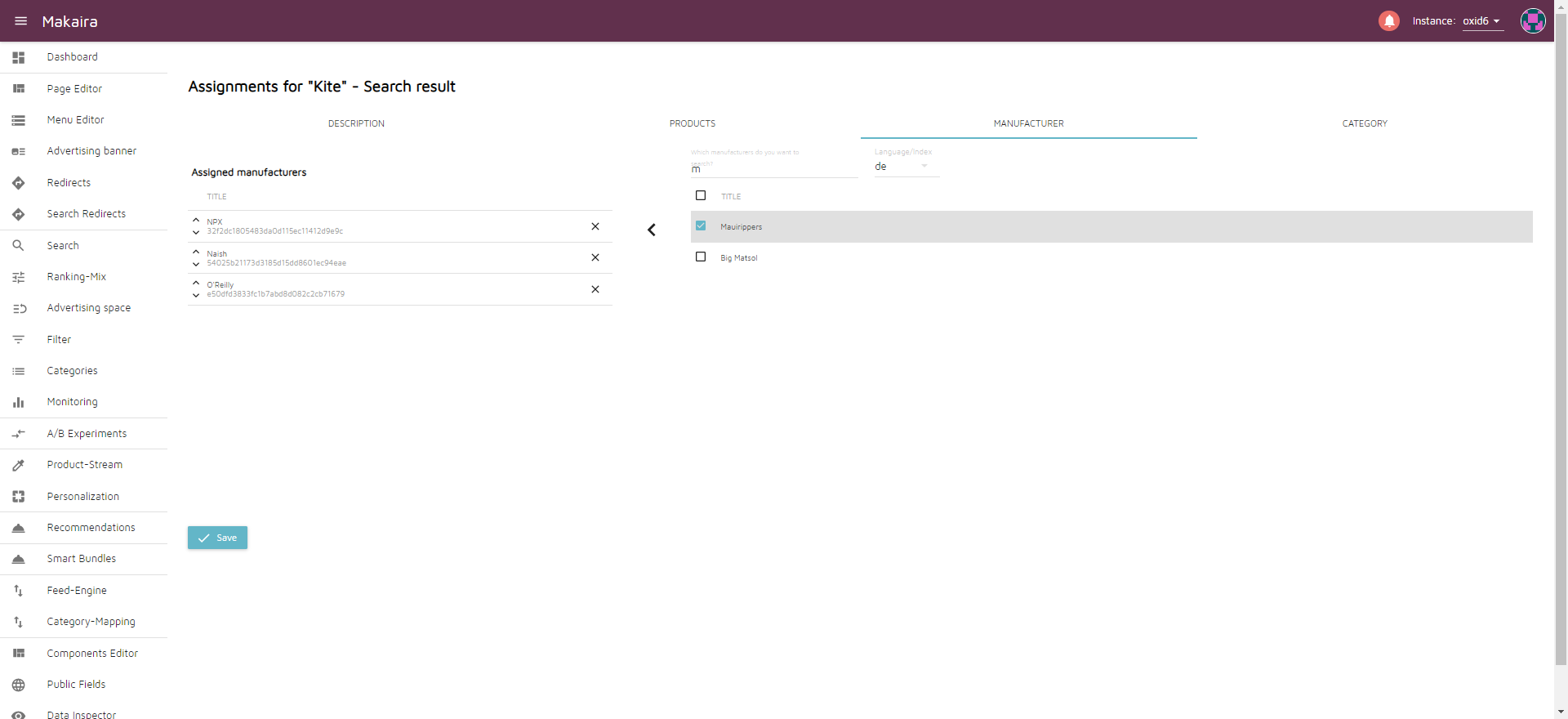
Categories
For the category results, all results found by searching for Kite should be obtained, but the positioning within the results should be adjusted manually. For this purpose, the term Kite is searched for in the right area and all products are added to the list at once. A re-sorting can be done afterwards via drag and drop.
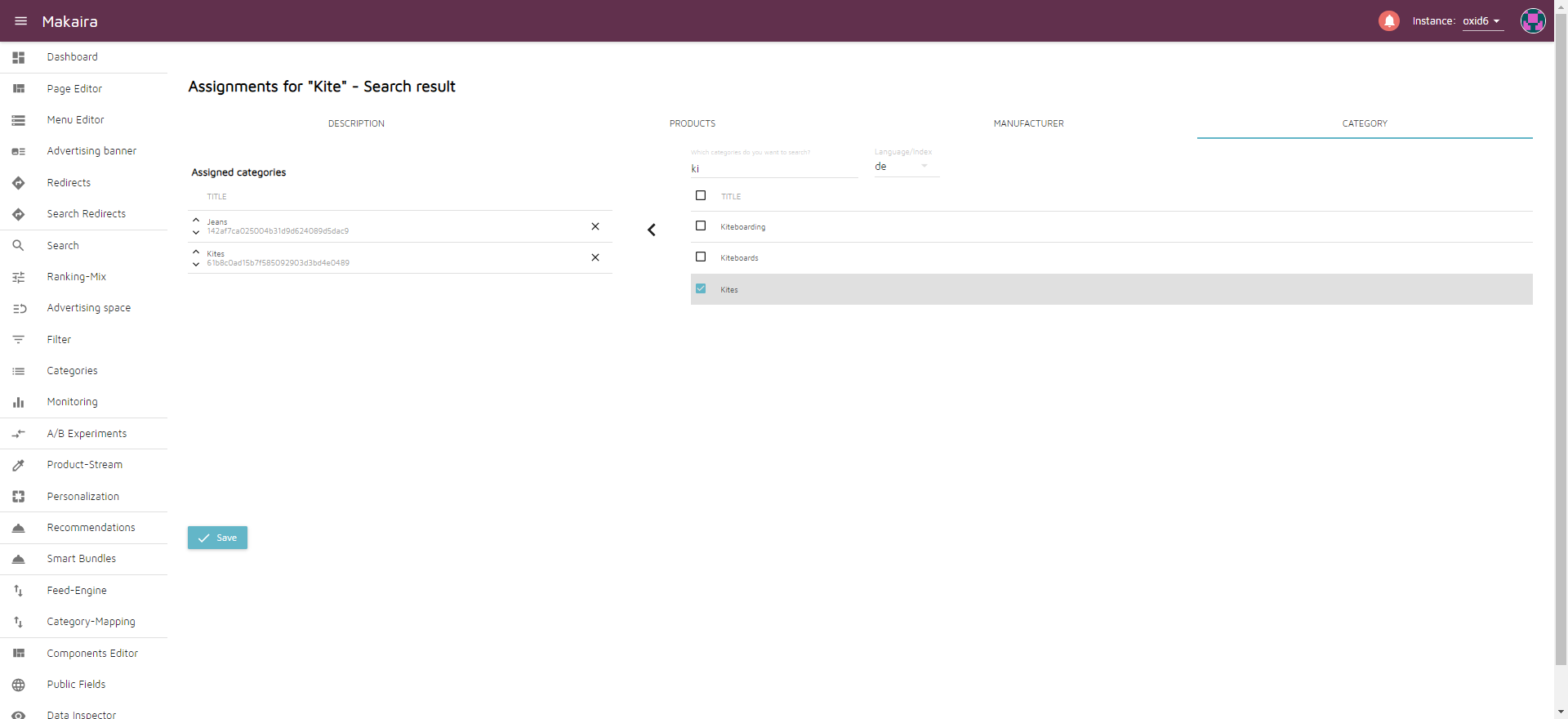
Highlighting in Shop
Makaira marks the manually placed items in the search result with an additional field mak_paid_placement: true.
This field can be used to mark corresponding items in the store frontend. The following example shows how an item list can be generated based on the response from Makaira:
<?php
/**
* @param array $productIds
* @param Result $productResult
* @return oxArticleList|oxarticlelist
*/
public function loadProducts(array $productIds = [], Result $productResult)
{
/** @var oxArticleList $oxArticleList */
$articleList = [];
foreach ($productResult->items as $productItem) {
$article = oxNew('oxarticle');
$article->assign($productItem->fields);
$articleList[] = $article;
}
/** @var oxArticleList $oxArticleList */
$oxArticleList = oxNew('oxarticlelist');
$oxArticleList->assign($articleList);
return $oxArticleList;
}Since the fields that Makaira provides in the response are passed through to the article objects one-to-one in this case, the presence of the field on the article can then be checked in the frontend:
[{if $product->oxarticles__mak_paid_placement->value}]
// do stuff...
[{/if}]If the item objects are loaded from the database a matching of the products, which are marked with mak_paid_placement: true in $productResult->items, and the corresponding counterpart in the generated item list has to be done to set the field at the item object.
Get Tracking Results for Advertising
The results can be downloaded as a csv in the Advertsing menu if you have tracking enabled and the custom goal Tracking is implemend.
Updated 4 months ago
